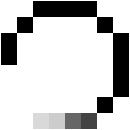BackupCraft Hub Documentation
Version 1.6.3 - July 2025
Table of Contents
- 1. Overview
- 2. Features
- 3. Requirements
- 4. Installation
- 5. Usage
- 6. Auto Backup
- 7. Configuration File
- 8. FAQ
- 9. Changelog
1. Overview
BackupCraft is a Bash-based tool designed to manage Minecraft world backups efficiently. This tool offers:
- Automatic backups with adjustable intervals.
- Incremental compression with progress bar.
- Optional encryption using 7zip.
- Hidden backups for extra security.
- Advancement (achievements) restoration.
2. Features
- Versioned Backups: Multiple backups for the same world.
- Compression: Uses
7zfor efficient storage. - Encryption: Password-protected archives supported.
- Dynamic Progress Bar: Displays during compression.
- Configurable: Behavior managed via
.backupcraft_config. - Friendly menu and navigation: Even though it is a terminal program, we tried our best to make it simple to understand and use, even for less technical users.
3. Requirements
- Linux (tested on Debian, Ubuntu, Arch)
4. Installation Guide
This guide explains how to install BackupCraft on Linux.
- Download the latest release from this link Recommended version: 1.6.3 (latest stable), other versions may cause instability or critical bugs.
-
Open your terminal and extract the downloaded file:
tar -xvzf ~/Downloads/BackupCraft-v1.6.3.tar.gzThis command extracts the compressed archive into the current folder. -
Navigate to the extracted directory:
cd BackupCraft -
Grant execution permission to the installer:
chmod +x install.sh -
Run the installation script:
./install.shOr
sh install.sh -
The installer will:
- Remove old scripts if found.
- Install dependencies:
7zip,jq,rsync, etc. - Move
bchub.shto your$HOMEdirectory.
-
After installation, in your home folder, run the app:
./bchub.sh
How the Installer Works
The install.sh script automates the entire setup:
- Removes old files: Deletes previous versions from your home folder.
- Detects your package manager: Supports
apt-get,dnf,pacman, andpkg(Termux, experimental/debug only). - Installs dependencies: Automatically downloads required packages.
- Extracts the main script: Moves
bchub.shto your home folder.
if ! command -v "$dep" &>/dev/null; then
echo "Installing $dep..."
instalar_pacote "$dep"
fi
This logic ensures no dependency errors occur when running BackupCraft.
Security Tips
- Do not execute scripts from untrusted sources.
- Check permissions:
ls -lbefore runningchmod +x.
5. Usage
Main Menu
The main menu provides these options:
- [1] Make Backup
- [2] Restore Backup
- [3] Restore Advancements
- [4] General Settings
- [5] Auto Backup Settings
- [6] Start Auto Backup
Example: Creating a Backup
$ ./bchub.sh
===== BackupCraft Hub 1.6.3 =====
[1] Make Backup
[2] Restore Backup
...
Choose: 1
World selected: 'SurvivalWorld'
Starting backup... (This may take a few minutes)
[▰▰▰▰▰▰▰▰▰▰▰▰▰▰▰▰▰▰▰▰ ]
Backup created successfully at: ~/Documents/Backup Save Minecraft/SurvivalWorld
6. Auto Backup
Enable auto backup via the menu or edit .backupcraft_config:
- Interval: Set in seconds (default: 600)
- Mode: Minimum, Medium, or Maximum performance
AUTO_BACKUP=true
AUTO_BACKUP_INTERVAL=900
AUTO_BACKUP_WORLDS=("SurvivalWorld" "CreativeTest")
7. Configuration File
Located at: ~/.backupcraft_config
BACKUP_MODE="medio"
MULTIPLE_BACKUPS=true
ENABLE_ENCRYPTION=false
ENCRYPTION_PASSWORD=""
8.FAQ
Q: Can I use this on Windows?
No, it is Linux-only (for now).
9. Changelog (1.6.3)
- Added: Dynamic progress bar for hidden backups.
- Improved: Performance on background automatic backups.
- Fixed: Advancement restoration bug in some cases.